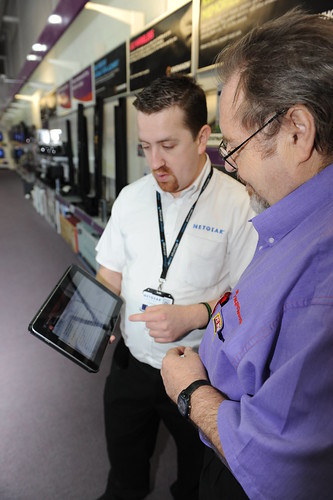Need help with Netgear wireless router setup? This must be your next search after having purchased a Netgear wireless router, which you are quite upbeat about connecting it to your laptop and PS3 to stream live video or play favorite media files. You may also not be interested in going through the entire installation process yourself and understanding each and every step as it is arduous and time consuming. Or, in another case, you may have already setup your Netgear wireless router, but you are stuck as its not responding or showing error messages.
Netgear wireless router being one of the most popular wireless networking devices allows you to interconnect your computers, laptops, peripheral devices, and non-computer devices etc. It means you can share media files or documents, do live streaming, browse internet, send/receive emails, or print documents etc. simultaneously. Easy it sounds, but highly cumbersome the procedure is for setting up a Netgear wireless router.
Therefore, we have decided to help you out by bringing this comprehensive and easy-to-understand guide to you. The purpose of this guide is to provide you step-by-step information on Netgear router setup support in the most user-friendly way and save you from doing rounds of vendor's shop and exploring different websites for right Netgear technical support and spending a great deal of time.
A Netgear Wireless router package ideally contains:
- A wireless router
- A blue Ethernet cable
- A power adapter (varies region-wise)
- A resource (installation) compact disc (CD) including the Smart Wizard Installation Assistant and the manual
- Warranty card
- Support information card
Methods of Netgear Wireless Router Setup:
- Smart Wizard Installation Assistant Setup
- Manual Setup
What is required before you start?
- An active internet connection
- Configuration information, provided by your ISP (internet service provider) when you subscribed to their service. You may require one or more than one of the below mentioned information for your Netgear router setup:
Host & domain names
Domain name server (DNS) addresses
Fixed or static IP addresses
Internet login user name and password (could be an email address & password)
Smart Wizard Installation Assistant Setup Method
- Insert the 'resource CD' into your PC and wait for the response. The CD will start itself automatically and recognize your PC's language viz. English or French etc. click on 'yes' or 'ok' to continue in the same language or change it if you want to.
- Click on 'next' to proceed
- Click on 'setup' to launch the Smart Installation Assistant
- Follow rest of the instructions and the wizard would check your internet connection, configure wireless network settings, and choose the optimum security level for your network.
Manual Setup Method
Below are the easy steps that will help you access Netgear router setup:
- Open up your browser viz. internet explorer, Mozilla Firefox, or Google Chrome etc., whichever you are using
- Type 192.168.0.1 or 192.168.1.1 in the address bar of your browser and then hit 'enter' on the keyboard or 'go' tab on the browser. You will see a login screen, which will prompt you to enter your login information viz. username and password.
- Enter your user name and password in the window. If it's a new router, then the login information would the default one came along with the router. Or, if it's a router you have been using previously, then the information would be the configuration information that you entered while setting it up for the first time.
- After logging in, you will see a setup utility window
- Once you have setup your router, you can use it for wireless networking
So, you see how easy it was to setup a Netgear wireless router. However, the process may seem lengthy and cumbersome to you. In this case, you can always approach us via toll-free phone service or internet chat. We provide online technical support services for a broad range of products including Netgear routers, other wireless routers, Microsoft products, and non-computer devices etc.